How to Remove Duplicate ranges from excel UiPath
As i always say we use excel a lot while automating a business process.
Sometimes we use that as an input for the bot to process or we send that to the business user as an output of the automation process.
Let us consider that the input excel file contains duplicate values which need to be excluded while processing those transactions.
How we can remove duplicate ranges from excel?
By using UiPath Activity we can achieve this task.
Activity Name: Remove Duplicates Range.
Let’s get into the practical implementation of this example:
The below is the input excel data that we are going to use in this example.

Step1: Drag and Drop an Excel application scope activity from activities panel to designer panel as shown below:

Step2: Drag and Drop Remove Duplicate Ranges Activity from activities panel to designer panel as shown below:
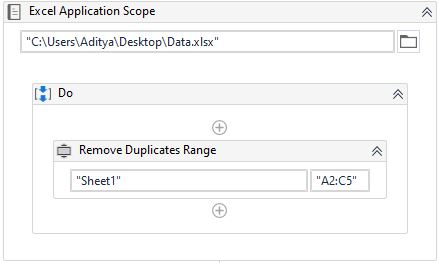
Let’s see the required properties for Remove Duplicate Ranges Activity:
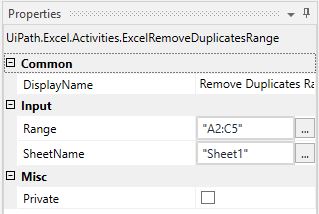
Here:
- Range-Provide from which range we want to remove the duplicates ranges from the excel file.
- SheetName- Provide the sheet name on which we need to perform these operations.
This is how we can Remove Duplicate ranges from excel file.
Now let’s see the output after removing the duplicate ranges from the input excel data:

If you quickly take a look at the input data that is provided and the output after the execution of the workflow, you have to notice two things here.
- The duplicate ranges are removed from the mentioned range in Remove Duplicate Ranges Activity.
- It only removes the duplicate row but keeps the data one time. It won’t remove everything if there is a duplicate range.
Happy Learning!