How to update a row item in a DataTable using UiPath
While designing a business process automation it definitely includes a DataTable in many scenarios.
Sometimes we want to update the data of a particular column while the bot is processing the transactions.
In this article, let’s see how we can update a row item in a DataTable using UiPath Activities.
Let’s get into the practical implementation of this task:
Step1: Drag and Drop a Build DataTable Activity from the activities panel to the designer panel and create a DataTable as shown below:

Step2: Drag and Drop For each row in DataTable Activity from the activities panel to the designer panel as shown below:
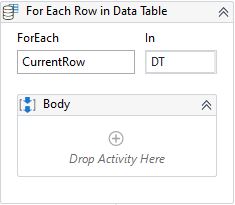
Step3: Drag and Drop Update row item Activity from the activities panel to the designer panel as shown below:

Let’s look at the required parameters for update row item activity:
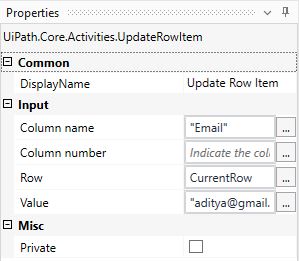
Here:
- Column name – Mention the column name where you want to update the currentrow item value.
- Column number – Mention a column index where you want to update the row item value. (It is optional if you enter the Column name)
- Row – This is the current row of that DataTable.
- Value – Provide the value that you want to update in that cell.
In this example, it is updating the Email value with a static value ‘aditya@gmail.com’.
The output of this sequence of updating data in DataTable is shown below:
