Get the part of file path power automate desktop
What does it mean of getting a part of the file path?
Many times we use files in process automation project.
In some cases we might need to get the following parameters from the file path in order to process further:
- RootPath
- Directory
- FileName
- FileNameNoExtension
- FileExtension
This scenario exists in cases where you need to verify the type of file which is coming as input by getting the file name without extension and process further basing on that.
In this article, we will see how we can get the part of the file path using power automate desktop.
Let’s get into the practical implementation of this task:
Step1: Drag and Drop Get file path part action from actions panel to designer panel as shown below:
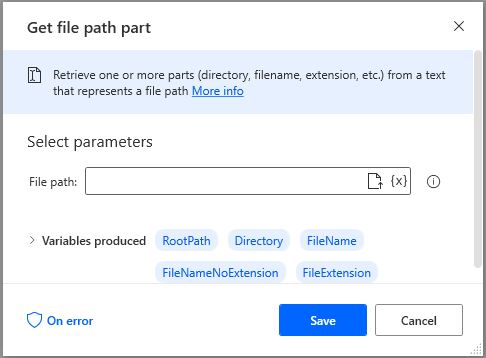
Let’s see the required parameters of this get file path part action:
- File path – Provide the full file path for all the required parts of the file path.
Now the below image shows this action with all the required parameters:

Finally let’s see the variables that this action is producing:
The RootPath of the file path provided in above image is shown below:

The Directory of the file path provided in above image is shown below:

The File Name of the file path provided in above image is shown below:

The File Name without extension of this file path provided in the above image is shown below:

The file extension of this file path provided in above image is shown below:

These are the different file parts of the file path that can be achieved by using this action.