How to Build a DataTable in UiPath
Building a DataTable is a major part of automating the business process.
When will you use a build datatable activity?
- Iterating through the data while automating a linear process.
- While automating a complex process where you need to add it to Queues.
There is nothing special in creating a data table, you need to drag and drop the Build Datatable Activity from the Activities panel to the Designer panel and start manipulating the data.
Activity Name: Build Datatable
It looks like this:

Where i build a datatable which consists of 2 Columns and 3 Rows.
If you want to dive into some more properties that you can use while creating a data table continue reading..
How to set the column name and other properties?
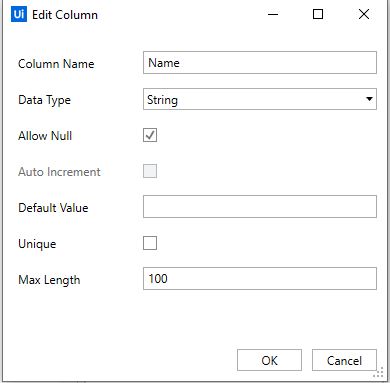
The first property is Column Name, here you can edit the column name and give the name that you are referring to.
The second property is Data Type, here you can select the appropriate data type for your input variable.
The third property is Allow Null, if this is checked then it will allow null values in that column of a data table else it won’t allow adding null values to Datatable.
The fourth property is Auto Increment, if you are writing a Sno or a unique reference number to a data table then you need to check this and this is only enabled when you select Data Type as Int.
The sixth property is Default Value, as discussed in the above point in order to increment a value you have to specify the default value here.
The seventh property is Unique, if you want all your column values to be unique then you need to check this,or if you allow common values then uncheck this.
The eighth property is Max Length, basing on Data Type you can mention the required max length.
These are the main points in Building a datatable in UiPath.