How to get the cell formula from excel UiPath
We always work with excel while automating a business process either as an input or output.
Let’s say you have an excel that contains some formulas which are used to calculate some values within the excel.
So, sometimes we need to know that formula while designing process automation for a business process.
How do we get the formula from cell in excel?
Let’s jump into the practical implementation of this task.
First the input data that we are using for this example is shown below:
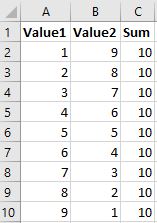
This task can be achieved by using UiPath Activity.
Activity Name: Read Cell Formula
Step1: Drag and Drop an Excel Application Scope from activities panel to Designer panel as shown below:
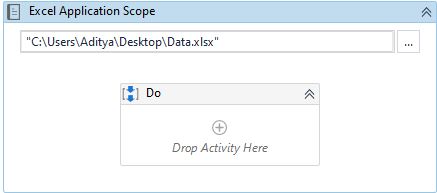
Step2: Drag and Drop an Read Cell Formula from activities panel to designer panel inside Excel Application Scope as shown below:
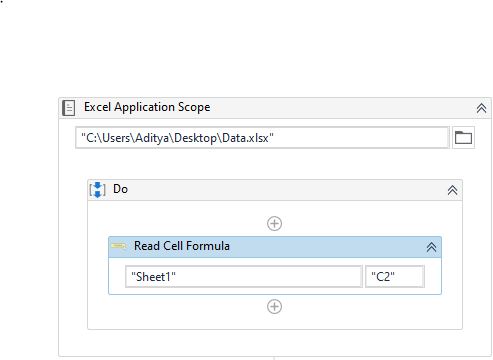
Let’s understand the required properties for read cell formula activity:
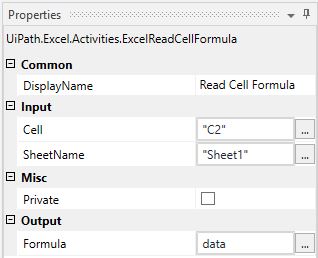
Here:
- Cell: Provide the cell value from which it has to get the formula.
- SheetName: Provide the sheet name of an excel where you want these actions to take place.
- Formula: This is the output where you will get the formula.
There is an other way to do this by using workbook activities.
Drag and Drop a Read Cell Formula activity from activities panel to designer panel as shown below:
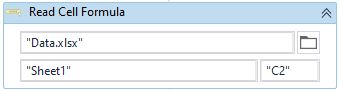
The activity properties remains same.
The output of this activity looks like below:
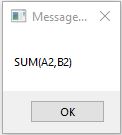
These are two ways of getting the cell formula from excel either using excel activities or workbook activities in UiPath.