Get cell formula from one sheet to new sheet UiPath
A lot of times we use excel to get the input or provide the output to the end-user.
While processing these excels, we need to verify if this excel sheet has any formulas in it or not.
If it has formulas and needs to copy cell formula from one sheet to a new sheet in an excel file then the normal read range won’t help much.
Because it won’t read any formulas from the excel sheet.
In this article, we will see how we can copy all the formulas from one sheet to a new sheet.
Let’s get into some practical implementation of this task:
Step1: The input for this example that is discussing is shown below:

Here the ‘C’ column has the formula which sums the two values from column A and B.
Step2: Drag and Drop excel application scope from activities panel to designer panel as shown below:
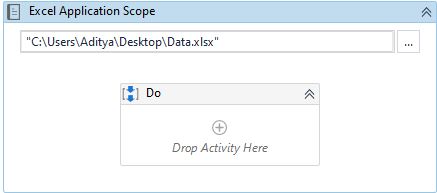
Step3: Drag and Drop copy range activity from activities panel to designer panel as shown below:
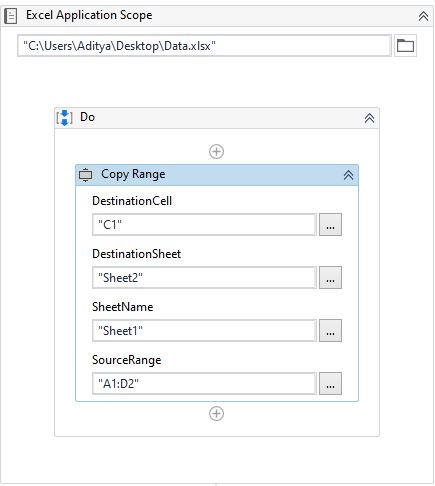
Let’s see the required properties for copy range activity:
- DestinationCell – Provide the cell value from where you want to paste the copied range from sheet1.
- DestinationSheet – Provide the sheet name where it needs to paste the copied range from sheet1.
- SheetName – Provide the sheet name from where it needs to copy the values.
- SourceRange – Provide the source range from where it will copy the values.
These are the common properties to copy and paste the range of data that is read from sheet1 to sheet2.
The important property to get the cell formula from one sheet to a new sheet is shown below:

We have already seen all the different properties of this activity except the CopyItems option.
In this option, we have different values we can select but select the formula as shown above.
Now let’s see the output of this steps which will be pasted in sheet2:

We can see the formula is pasted in the C2 cell where it took that formula from sheet1.