How to install TagUi Microsoft Word Plug-in
Uses of TagUi Microsoft Word Plug-in:
- Easily create and deploy word doc as RPA robots.
- Set up RPA data parameters using Excel.
- Fully featured RPA IDE with toolbar of TagUi steps and tooltips, snapshot tool to automate using computer vision, task pane for settings and run output.
Where to get the TagUi Microsoft Word Plug-in?
Navigate to the below link and go to step 10 where you can find the installer to download.
https://tagui.readthedocs.io/en/latest/setup.html
Unzip the downloaded zip file and double-click setup.exe to install the TagUi word plug-in.
After the successful installation open a new word document and in the toolbar a new section is added with the name TagUI RPA as shown below:

There are different subsections that are present in this TagUI RPA section and they are listed below:
- Run / Deploy
- Options / Output
- Helper Tools
- Basic Steps
- Conditions
- Pro Steps
- Helper Functions
- Help
Run / Deploy:
This will allow us to run or deploy the code in the word document as RPA robots and the area where they are located is shown below:

Options / Output:
This will be useful if you want to see the task pane or not while writing the code (just like a toggle option) and that task pane is shown below:


Helper Tools:
In this section, we have two different actions that are listed below:
Snapshot:
It helps us to take a snapshot of the area where the robot needs to click while doing the automation.
Live Mode:
It helps us to check the execution of each and every line of code we are writing in live mode even before running the whole code.
The area where they are located is shown below:
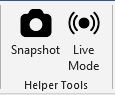
Basic Steps:
The basic steps that a robot can perform are present here and the list of those steps are shown below:

Conditions:
The conditional statements that the robot can use are present here and the list of those steps are shown below:

Pro Steps:
These are the advanced steps that the robot can perform and the list of those steps are shown below:
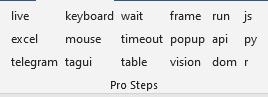
Helper Functions:
These functions become helpful while using the main steps to automate a process and the list of those functions are shown below:

Help:
In this section, we have two different actions that are listed below:
Settings:
In this action, we need to provide the source folder of TagUi.
Update TagUI:
If there is any future update for this plugin then that can be updated directly from here.
User Guide:
To find more about TagUi Microsoft Word Plug-in click this action and it will navigate to the documentation page of TagUi and the area where they are located is shown below:

After successful installation of this plug-in, if you open a word document it displays like shown below:
