How to LookUp a value within a range in excel UiPath
We often work with excel files a lot while automating a business process.
If you want to lookup a value within a range in that excel file to get the address of the searched value.
How we can achieve this task?
We can complete this task by using UiPath Activity.
Activity Name: LookUp Range.
Let’s jump into the practical implementation of this activity with this example.
The below is the input data that we are using for this example:
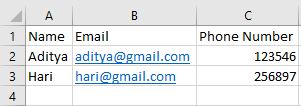
Step1: Drag and Drop an excel application scope from activities panel to designer panel as shown below:

Step2: Drag and Drop LookUp Range activity from activities panel to designer panel as shown below:

Let’s look at the required properties of LookUp Range activity:
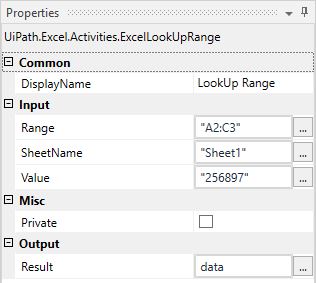
Here:
- Range- Provide the range from where to where it needs to search for the value that we are giving as input.
- SheetName- Provide the sheet name of the excel where we want this to happen.
- Value- Provide the value that you want to search as shown above in the image.
- Result- It is the cell address of a particular value that is provided as input.
This is how we can search for a particular value cell address in the excel file or lookup a value in the excel range.
Let’s see the cell address value for this particular example:
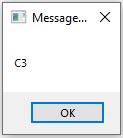
As you can check with the input excel data that is provided at the top the input value is present at cell C3.
So the output of this activity is the cell address which is C3.