Read data|Write data to a text file using UiPath
While designing the business process automation we usually use a lot of text files.
In this article we will see how we can read data or write data to a text file.
How to write data to text file:
Step1: Drag and Drop Write text file activity from the studio designer panel as shown below:
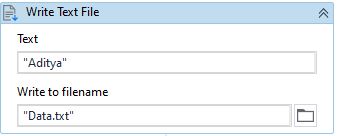
The required properties are shown below:

Here:
- Encoding- Encoding tells the computer how to interpret raw zeroes and ones into real characters. If you want an encoding list you can get that from here: click here.
- FileName- Provide the file name.
- Text- Whatever the text you want to write to the text file mention that here.
Read data from text file:
Step1: Drag and Drop Read text file activity from studio designer panel as shown below:

The required properties are shown below:

Here:
- Encoding- Encoding tells the computer how to interpret raw zeroes and ones into real characters. If you want an encoding list you can get that from here: click here.
- FileName- Provide the file name to read.
- Content- This gives the content that is present in that text file as a string variable.
So, this variable can be used to manipulate the data that is present in that text file.
We use a lot of this while automating any process because we need to store the input data that is received to automate.
This how we can achieve this task how we can read data or write data to a text file using UiPath.
Happy Learning!
ADITYA
0