Set to clipboard| Get from Clipboard activities UiPath
In the UiPath designer panel, we will have clipboard activities to perform copy and paste data while doing automation.
We have three different clipboard activities:
- Copy Selected Text
- Set To Clipboard
- Get From Clipboard
When you are doing process automation using the servers where you need to input the data we can use these activities.
Let’s see the practical implementation of these activities:
Copy Selected Text:
Step1: Drag and Drop Copy Selected Text Activity from activities panel to designer panel as shown below:

The required properties are shown below:

Here:
- Result- It will provide all the selected text in the string variable.
- SendWindowMessages- It is not selected by default. If selected then the copy command is executed by sending a specific message to the target application.
- Timeout- It is the time where the activity waits for the target application to copy text. Default it is 30 milliseconds.
Set To Clipboard:
Step1: Drag and Drop Set To Clipboard activity from activities panel to designer panel as shown below:

The required properties are shown below:

Here:
- Text- Provide the text which copied from any source.
This activity will set the clipboard with that text which is provided as input.
Get From Clipboard:
Step1: Drag and Drop Get From Clipboard activity from activities panel to designer panel as shown below:

The required properties are shown below:
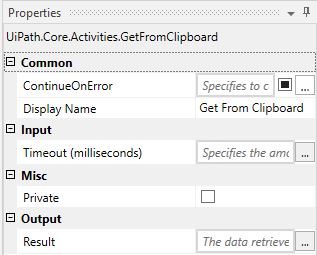
Here:
- Result- This will provide the value which is present in the clipboard.
These are the three different clipboard activities that are present in UiPath.
These activities are very useful while automating servers or entering data to the server.